Importing Quick Sets allows you to take Quick Sets (.ONT files or .OQS files) and import them into your system.
To import a Quick Set :
:
- Highlight a printer and click “Configure Printer” icon on the toolbar. This opens “Configure Printer” dialog.
- In the [Quick Sets] tab, click [Import] button. This opens a browse window (Figure 1).
- Browse to and select the Quick Set file(s) (.ONT file or .OQS file) you want to import, and click [Open] (Figure 2)..
- In the “Import Quick Sets” dialog, check the boxes of the Quick Set name(s) you want to import, and click [Import] button (Figure 2).
- Click [OK].
TIP: If there is already a Quick Set with the same name, you will be asked if you would like to overwrite the existing Quick Set of that name. If “Yes”, the import will replace the existing Quick Set. If “No”, the import will create a new Quick Set with a unique name rather than overwriting.
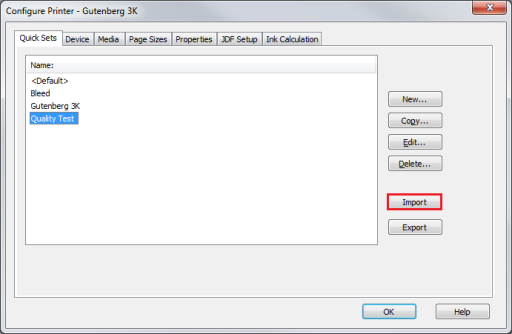
Figure 1
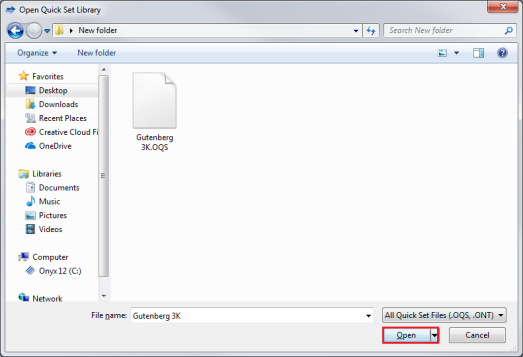
Figure 2
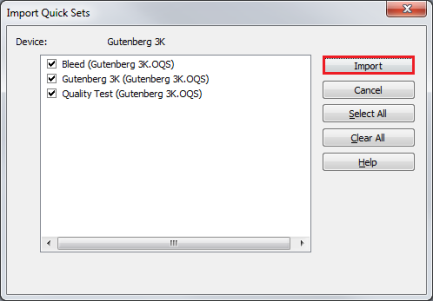
Figure 3
 Related Topics
Related Topics